
In my previous blog I talked about the reasons why you should ditch your isp router in this blog we will cover how to ditch your isp router.
The process can vary depending on your broadband provider and type.
Identifying Your broadband type to ditch your isp router
First off in order to ditch your isp router you need to establish what type of broadband you have ie do you have ADSL, VDSL, FTTP, Cable etc.
Best way to do this is to checkout our handy page here where all the broadband types are listed this should give you an idea as to what type you have you can also query this with your ISP to be sure.
Once you have established they type of broadband you have be it FTTP or 5G you next need to see how your current router connects to the internet and what settings are needed.
Most ISPs use one of the following ways to connect to the internet
- PPPoE, most common one found here in UK used by big providers such as BT (EE+Plusnet), Zen, IDnet, Aquiss etc.
- DHCP, next common one used by some big providers such as Sky and Virgin Media.
There will be some that don’t fit the norm but where there’s a will there’s a way!
Setup for FTTP based Broadband
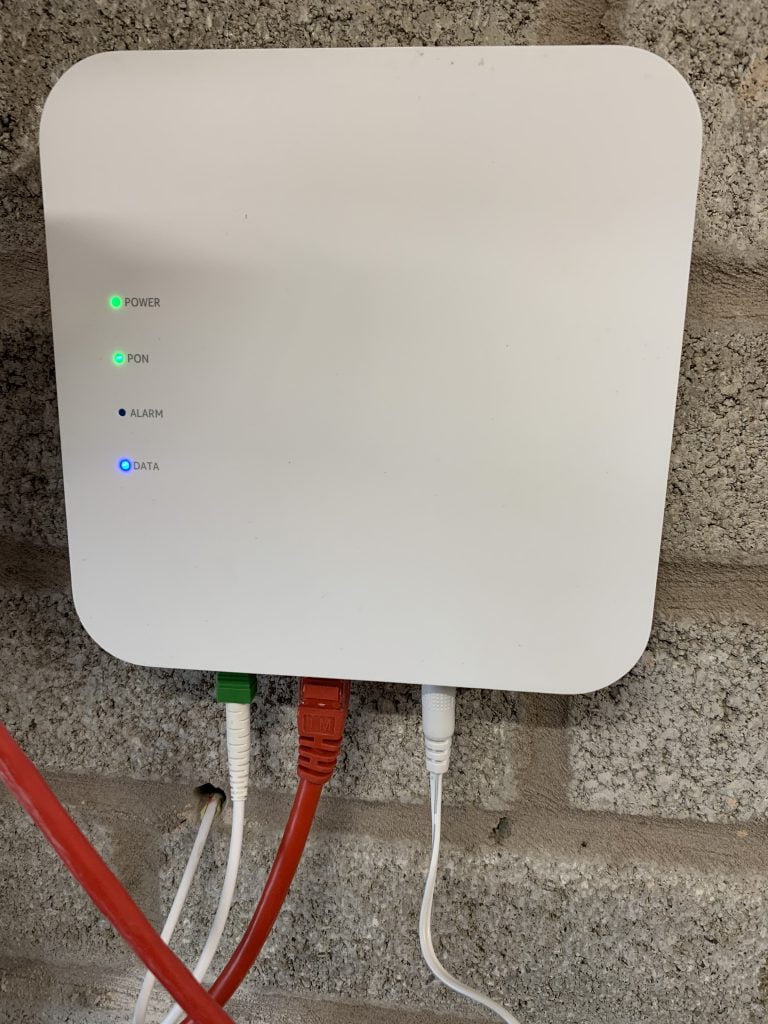
Now becoming the standard FTTP which this site is all about is Full Fibre broadband where fibre comes all the way into your home.
Most FTTP installs involve a device called an ONT (Optical Network Terminator) <Pictured above> this device essentially converts the Fibre optic light signal into an electronic signal presented with an RJ45 network port.
If you have FTTP with an ONT you just need a router that has an RJ45 port for WAN which vast majority do now you will of course need one that supports the speed of the ONT and its best to future proof when you can.
ONT’s may come with just 1Gbps ports but increasingly come with 2.5GbE and above speed ports ready for multi gig broadband that said most can auto negotiate to a lower speed.
Once you connect the cable between you ONT and your routers WAN port you next need to configure the correct settings on your router to match your ISP’s settings.
As per the last section this will either be using PPPoE mode which will require the PPPoE username and password from your ISP.
With PPPoE some providers like Aquiss support RFC 4638 (jumbo frames for PPPoE) so it is also possible to adjust the MTU of your interface to 1508, eliminating the 8-byte overhead for PPP/PPPoE encapsulation on supported routers.
Most ISP’s will give you your PPPoE credentials when asked if they don’t then there are more advanced ways to find out your credentials but maybe at this point its better to switch to a different ISP that supports you using your own router.
The other method DHCP is usually more straight forward and just requires you setting your routers WAN mode to DHCP/Dynamic.
On some FTTP networks like City Fibre you may need to also set a VLAN ID for both PPPoE and DHCP again your ISP’s should provide this info or a quick google of <ispname> use own router will usually point you in the right direction.
Sky is an odd one where they use DHCP but with require some additional options and config.
They use DHCP option 61 with MER authentication which is not supported by all routers so if your with Sky do your research properly to choose a compatible router.
Saying that my relatives recently switched over from Plusnet to Sky and use a TPLink mesh WiFi system as their router that I setup for them.
This switched over seamlessly despite still being set in PPPoE mode and with PlusNet’s PPPoE credentials!
Switching over to the correct DHCP mode and it still works without having to set the Option 61 or MER auth so your milage may vary!
If your FTTP provider does not give you an ONT but instead the fibre goes straight into their router like Virgin Media does on their FTTP network then all is not lost.
In this case you can either try putting the ISP supplied router into a modem/bridge mode that switches off all the router functions and passes the internet though to your router or if that’s not possible like with Virgin Media or you want to eliminate the ISP router altogether then you may be able to use an SFP+ module to plug the fibre directly into your router.
This works for a number of providers including Virgin Media FTTP bypassing the Hub 5X read more on my blog here.
With all of the above some providers lock down their network to only accept their routers MAC address in this case you will need to clone your ISP’s router MAC address onto your routers WAN interface this tricks the ISP into thinking your still using their router.
It is best to do further research to see if your ISP requires this and if so get a router that supports MAC cloning.
MAC cloning can also speed up the IP address acquisition observed with Virgin Media.
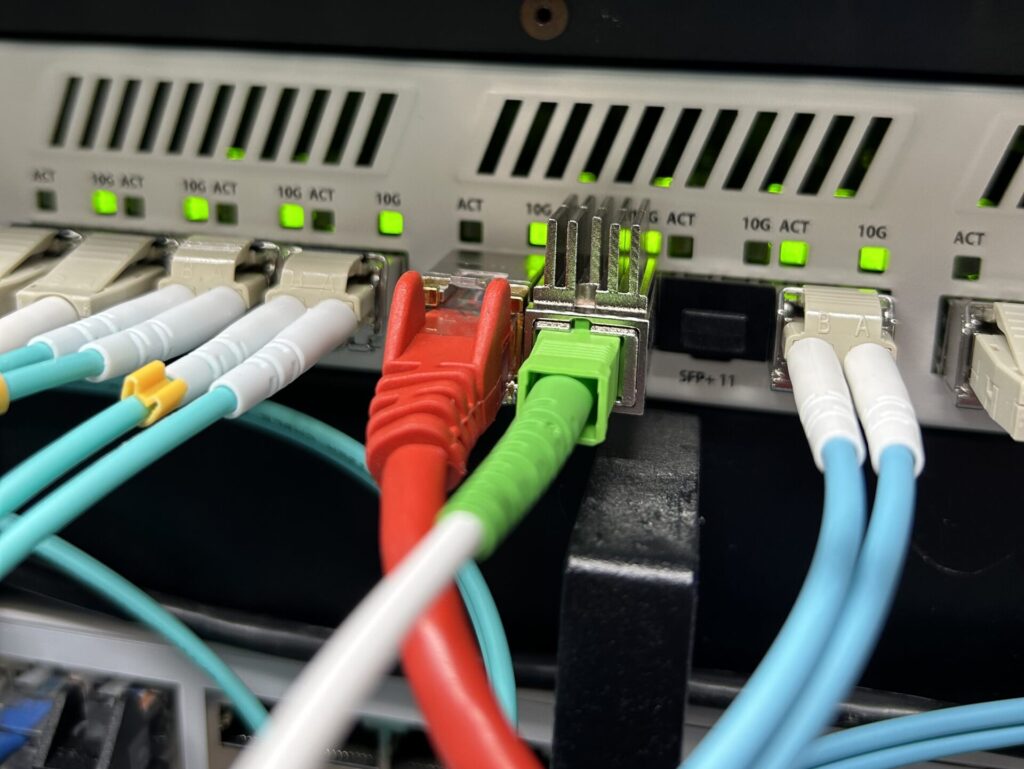
FTTC, G.Fast, ADSL
If your using a copper/part fibre based service like FTTC, G.Fast or ADSL then you will need to ensure you have a compatible router with a modem built in or a sperate modem.
With G.Fast you would usually have a Modem fitted by Openreach that you can then plug into your router.
For FTTC/ADSL many routers have built in modems for these or you can purchase an appropriate Modem to use with your own router.
Once the modem side is handled the setup is then the same as the FTTP section above with either PPPoE or DHCP for the WAN settings.
Cable aka Virgin Media
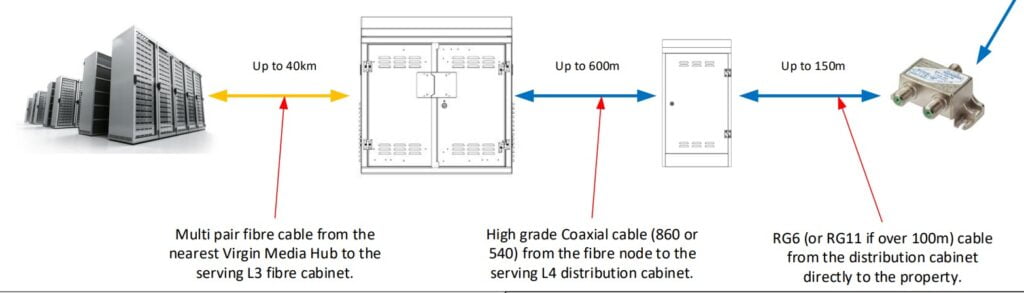
If you have Virgin Media then you will have one of three types of Virgin Media which you can read about here to help you identify which you have.
Once you have established the type you have If you have FTTP XGSPON Virgin Media then follow the steps in the FTTP section above.
If you have either of the other two these use DOCSIS technology and terminate as a coaxial connection connected to your Virgin Media hub.
In this case it wont be possible to fully ellimiate/bypass your Virgin Media hub however unlike with their Hub5x on FTTP with the DOCSIS hubs Hub 5 and lower you can put them into Modem Mode this then allows you to connect your own router which will get your public IPV4 address and switch off all the router functions on the VM Hub.
Mobile Broadband 4/5G

If your using a mobile broadband service on either 4G or 5G then you will need a router that is compatible with your network and standard with the correct mobile modem built in.
There are many options out there again do your research to pick the right one for your network and needs.
Alternatively you can opt to use your ISP’s 4/5G router and put it into Modem/Pass though mode or if that is not supported try the If all else fails … Double NAT section further down.
Fixed Wireless Access or FWA

If your using a Fixed Wireless Access or FWA broadband where you get your broadband wirelessly (not to be confused with 4/5G or satellite broabdand) then you will need to speak with your ISP about using your own router.
If they don’t offer any support and they are your only option then you may have to use the If all else fails … Double NAT method further down in this blog.
You will want to disable Wi-Fi, DHCP etc on the ISP’s router and then ensure the IP range you use on your router does not conflict with the one used on the ISP router.
A lot of FWA use an ariel that is then connected to a router if this is the case then try connecting the ariel RJ45 cable into your router and set to DHCP and it may well just pickup an address and work.
Satellite broadband incl Starlink
If your using a Satellite based broadband service like Starlink then your options may be limited and you may not be able to totally eliminate the ISP router.
Speak with your provider and or do a google search to see if its possible if not you will have to use the Double NAT method as per the next section:
If all else fails ... Double NAT
If you have exhausted all the methods to bypass your ISP’s router and not getting any help from your ISP then all is not lost.
The last resort option is to use a method called Double NAT where you connect your own router to the ISP’s router.
This method does come with serval downsides but these can be overcome in most cases.
In order to setup your own router with this Double NAT method
- On your ISP’s router settings if its possible change the IP range to a range that wont conflict with any IP ranges you want to use for your network. Typically ISP routers are set to use 192.168.0.0/24 or 192.168.1.1/24 so if you want to use these ranges on your own router you need to change the range on the ISP router to say 192.168.100.0/24. If you cant change these settings you will need to ensure you dont use the same range on your own router.
- Connect your own router WAN port into one of the ISP’s router LAN port
- On your ISP’s router if you can set a DHCP reservation or static IP for your Router.
- Put your router address into the ISP’s router DMZ if possible this disables the ISP’s router firewall for your routers IP address so you can fully control the Firewall on your own router if you require port forwarding etc.
- Turn off DHCP and WiFi on your ISP’s router.
- Plug your other devices into your own routers LAN ports so you only have your own router connected to the ISP’s router.
- You will need to configure a static route in some cases to be able to manage your ISP router from behind your own router.
This method which uses Double NAT means your router is NATd behind your ISP router which is then NATd to your ISP network in some cases if your ISP uses CG-NAT will mean its triple NATd.
This can cause issues with serval systems like online gaming, VPN connections, Port forwarding and some other online services.
As with anything your milage may vary for example I use Double NAT for my backup 5G mobile connection and not had issues (apart from with inbound services but that’s expected).
If you find its causing you issues and especially if you need to host services and want to port forward you can eliminate the double NAT and any CG-NAT by using Andrews and Arnolds L2TP service.
This service is essentially a broadband in broadband and once configured on your router will give you a real public IPv4 and IPV6 address allowing you to port forward etc as well as A&A’s fantastic routing and peering.
Alternatively you can try some of the other methods I wrote about in this blog.
Do keep hold of your ISP router!
Its important when using your own router to also keep your ISP’s router in its box together with all the accessory’s in a safe place.
There are a few reasons for this first is many ISP’s will not give you any support while using your own router therefore if you ever have any issues with your broadband you will need to temporarily plug your ISPs router back in to prove its an issue their end.
Most ISP’s also want their router back when you leave them and will charge you if you fair to return it.
Its also handy to keep around as a backup in case your own router has issues and you need an internet connection.